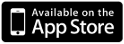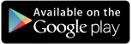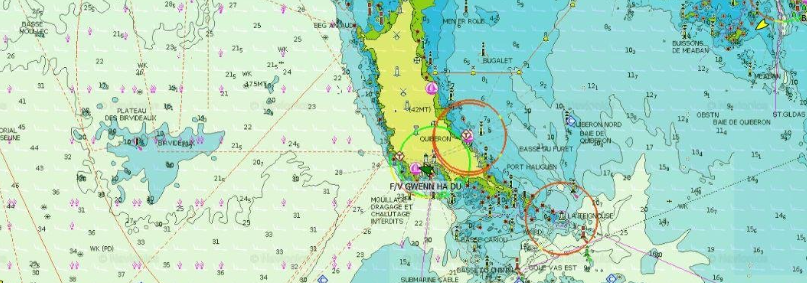
|
qtVlm can display S63 charts purchased from any S63 official provider. Charts providers need a User Permit that we can provide. Since qtVlm version 5.11.4, the activation of your User Permit has been simplified. Everything is done from the Licence Manager inside qtVlm using your Meltemus account. This account is created automatically after your first purchase. Charts purchased for qtVlm cannot be used with another application. |
 |
Process summary
- puchase a User Permit specific to qtVlm from Meltemus using the button below,
- after your first purchase at Meltemus, you'll receive login information for your account,
- proceed with the login from our application and activate your User Permit,
- add the charts.
Detailed process
1. Get a User Permit :
We sell User Permits at a price of 15€ (VAT included), please click on following link to buy one. We use PayPal service to manage the payment, it is not mandatory to have an account on this service, you can pay by Credit Card.
User Permit will be delivered to the email address used for the payment, it will be automaticaly associated to your Meltemus account. This step is manual, you can expect some delay between your purchase and the validation of the order on our side.
Buying a User Permit will not provide you with any charts, it will just allow you to purchase S63 charts for qtVlm.
Only one S63 User Permit for qtVlm is needed to purchase any number of charts from any official S63 charts reseller.
2. Activate a User Permit on a specific device
In order to display S63 charts on your device you need to login with your Meltemus account in qtVlm application (version 5.11.4 and above) from this device. Your credential are sent after your first purchase.
If you have lost your credential you can contact us at
Once connected in the licence manager you can see all available purchase and associate your device to them.
You can associate a User Permit to up to 3 devices.
3. Add charts
Create a subfolder in S63 folder located in qtVlm home folder and put all files and folder provided, including PERMIT.TXT file.
For mobile devices:
- On iOS: you need to put all the files in a zip archive, and send it to qtVlm through iTunes, email, or Airdrop,
- On android: you can put all the files in a zip and send it via email or other means to your Android device, and open the zip file with qtVlm.
Please look in qtVlm documentation for a detailed description of map usage.
FAQ
- How will I receive the User Permit: we will send the User Permit to the email address you have provided during payment. A Meltemus account will also be created if this is your first purchase. This process is manual you can expect some delay.
- How can I reactivate a User Permit: just connect in qtVlm's licence manager and associate your permit to the device
- How many activation can I do: You can activate a User Permit on up to 3 different devices, after this you will need to buy a new User Permit.
- How can I get some more help: send us an email at
This email address is being protected from spambots. You need JavaScript enabled to view it.